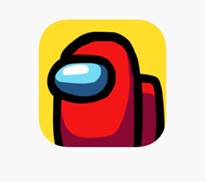.jpg)
Introduction
The internet is a fantastic resource for our young people. It is used daily for research, communicating with friends and family, playing interactive games and much more. However, it is vitally important to be aware of what your children see and hear on the Internet, who they meet, and the personal details and photos they share about themselves online. It is easier than ever to access the internet through a wide range of devices and this increases the potential for harm through inappropriate use.
As parents and carers please do talk to your children about how they use the internet and the importance of keeping themselves safe online. I hope the information and links provided below will not only inform you, but also assist you to engage your children in the importance of Online Safety.
.
Top Tips for Parents
‘Online Safety Top Tips of the Term’ are included in the newsletter sent out every half term. However St Michael's top 5 tips are as follows:
1. Produce a ‘Home Agreement’
It’s useful to agree on some ground rules together.
When producing a ‘Home Agreement’ you might want to consider some of the following:
General Online Safety Rules
- How much time per night they are allowed on technology/the internet.
- The age rating of websites they are allowed to visit.
- Sharing and/or distributing personal details, images and videos.
- How to treat people online and not post anything they wouldn’t say face-to-face.
Game Console Online Safety Rules
- Check the age rating before they play – if the age rating is an 18 these games can include bad language, sexual content etc.
- Set their settings so they can only talk to their friends – private chat not game chat.
- Negotiate the amount of time they spend playing online games.
2. Know who your child is talking to online
It’s important to keep track of who your child’s talking to.
Setting up your own profile on social networking sites is a good idea. You can add your child and monitor their friends, who is commenting on their posts etc.
3. Explore online together
- Ask your child to show you their favourite things to do online, and show an interest in what they do – just like you would offline.

4. Check they know how to use privacy settings and reporting tools
- Check the privacy settings on any online accounts your child has, like Facebook, Instagram and Game consoles etc.
- Remind them to keep their personal information private.
- Talk to your child about what to do if they see content or are contacted by someone that worries or upsets them. Make sure they know how to use tools to report abuse.
5. Use parental controls to filter, restrict, monitor or report content
- Internet Service Providers (ISPs), such as Sky, Virgin or BT, provide controls to help you filter or restrict content.
- Laptops, smartphones, tablets, game consoles and other devices that connect to the internet, have settings to activate parental controls.
- If you are unsure how to change these filters and parental controls, go onto YouTube and type your provider in the search bar, it will come up with some easy to follow videos.
The ‘Google Family Link’ app available in Google Play Store and Apple App Store is an example of an app which allows you to set parental controls on mobiles and devices to help create healthy digital habits for your child. Some features include:
- Set screen time limits.
- Approve or block apps that your child wants to download.
- Manage privacy settings.
- See where your family are.

Reporting concerns
Throughout the academic year, students are informed of a wide range of ‘Online Safety Reporting Strategies’ during assemblies and Living Education lessons. Just to reiterate to parents and carers they are as follows:
Speak to their form tutor, Pupil Manager, a Designated Safeguarding Leader any other member of staff they feel comfortable telling.
Pupils can also report any incident anonymously through the schools “SHARP System.” This can be accessed directly from the school website or via Moodle. Although this is anonymous, the more information we have the more chance we are able to sort it.
It might be more appropriate to use the CEOP website. If you onto this website, on every page there is a red “Report Abuse” button. If you click this button, you can report an incident to a Child Exploitation and Online Protection officer. This system is monitored continuously.
In the UK it is an offence to make, distribute, possess or show any indecent images of anyone aged under 18, even if the content was created with the consent of that young person.
If you are worried that an image of you or someone you know has been shared online, ‘Report Remove’ is here to help. Young people under 18 in the UK can confidentially report sexual images and videos of themselves and remove them from the internet. Please see the following link for more information.
Useful Guides
The help guides provided below explain how to change the security and privacy settings on a range of social networking platforms. The instructions are very easy to follow and include images to guide you where to look for the specific icons.
National Online Safety provides up to date articles, information and advice for parents on their website and through a free app. There are parent guides to starting conversations about online safety, new apps and online relationships https://nationalonlinesafety.com/
St Michael's Online Safety Documents
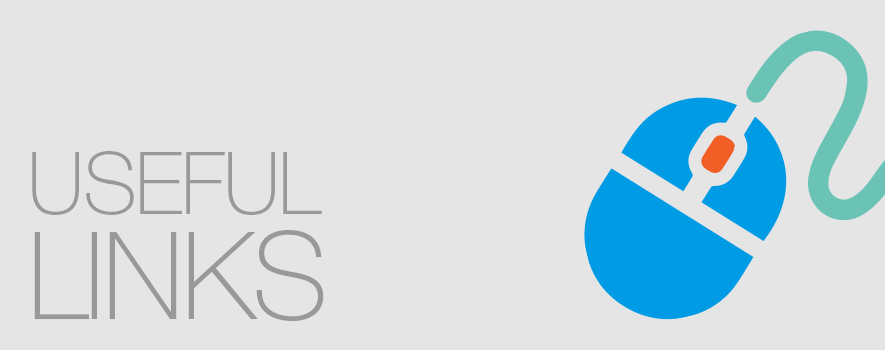
https://www.internetmatters.org/
https://www.o2.co.uk/help/online-safety
https://www.thinkuknow.co.uk/parents/
https://www.nspcc.org.uk/preventing-abuse/keeping-children-safe/online-safety
http://www.google.co.uk/safetycenter/families/start/
https://www.getsafeonline.org/safeguarding-children/
http://www.digizen.org/parents/
https://www.virginmedia.com/blog/online-safety/cyber-security-quiz/
.jpg)